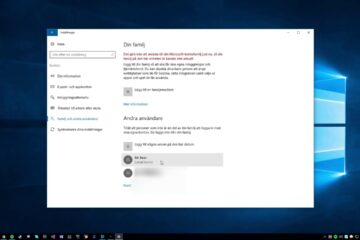Edit video thumbnails in Windows 10
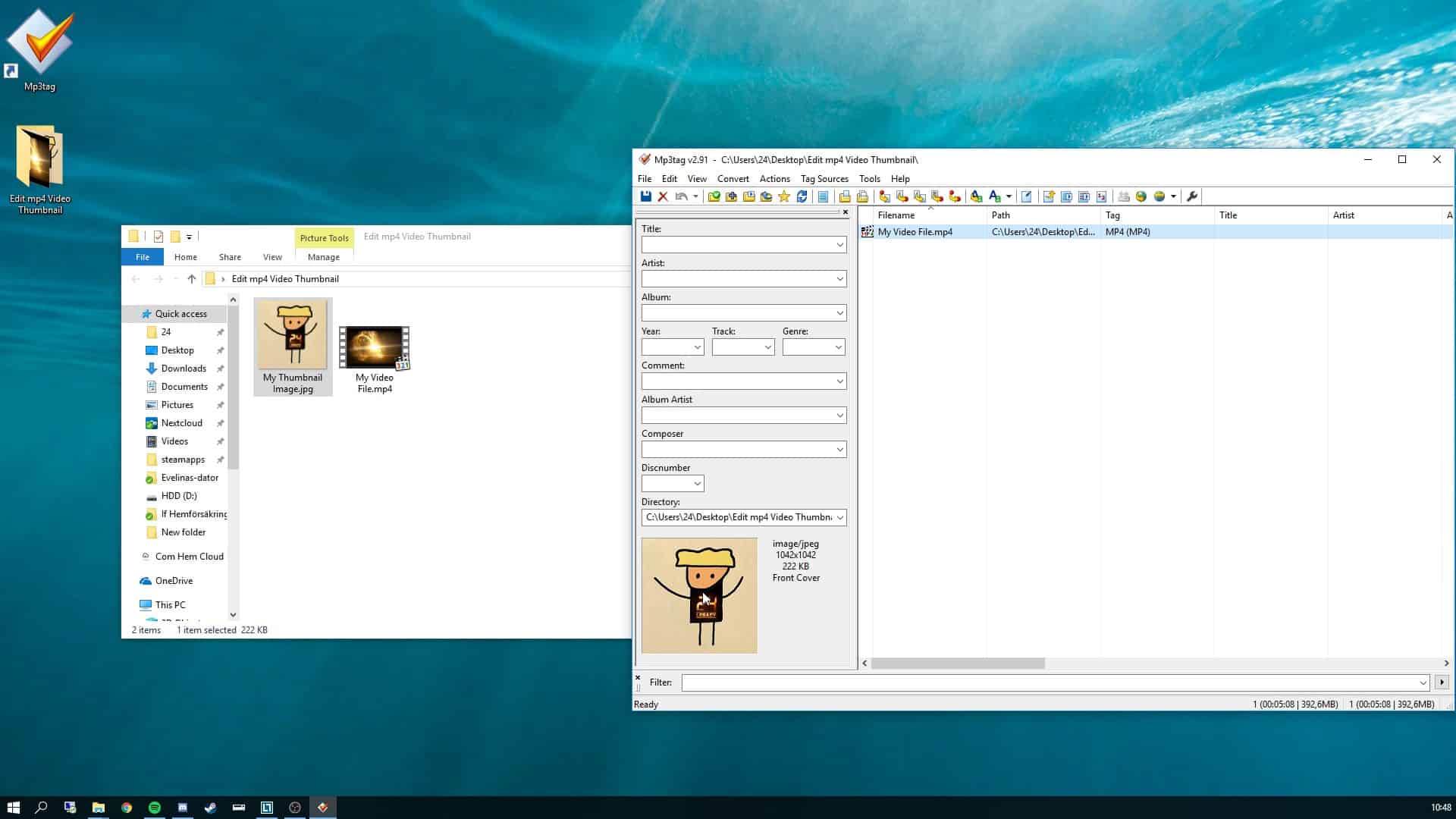
Are you tired of the boring icons for your video library? Or did Windows choose a bad thumbnail for your fancy video? Lucky for you it’s not that hard to actually change the thumbnail to something else.
You will need to find a suitable image to use as your new thumbnail, but then you should be ready. To do the change we need to save the thumbnail as metadata to the video file. This can be accomplished by using a third party software with the name of Mp3Tag. As the name hints, this same procedure can also be done for audio files. Follow these steps and take a look at the video below:
- Download and install Mp3Tag (or use the portable version)
- Open Mp3Tag and drag-and-drop the video you wish to edit into the file list.
- Select the video in the file list.
- Drag-and-drop the thumbnail you wish to use for your video.
- Press save and then you are done.